
In March 2006, a small privately funded startup company from San Francisco created a messaging tool, which later launched to the masses in August 2006.
Now, in 2009, this internal 'side project' has grown into a global phenomenon; the short messaging service you know as 'Twitter'.
Twitter is available over multiple networks, devices and has many purposes :
- share your personal updates with the world
- promote professional services & wares
- keep in touch with friends & colleagues
Read on to find out...
REGISTRATION
The very first step to using Twitter is to visit http://www.twitter.com/ and hit the big 'Get Started - Join' button!
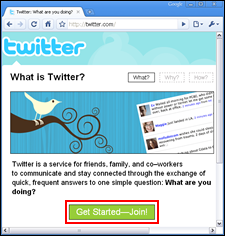
Enter a few simple details, such as :
- a username (like a nickname; this will be your login name)
- a password
- your email address
FOLLOWERS & FOLLOWING
Twitter works on the basis that you 'follow' peoples updates, and people 'follow you.
Some people liken it to eavesdropping, spying, or just being plain nosy.
Others find it an essential way of keeping up-to-date with the latest news, gossip and rumours from a wealth of resources (fashion, current affairs, sport, business etc).
The scope and reach of Twitter is phenomenal.
You can search for and follow your friends, celebrities, businesses, news broadcasters - anybody!
You can also invite your friends, family & colleagues to join and follow your updates.
At the time of creating your Twitter profile, you will be guided through a step-by-step process to find people and follow them.
You can also do this anytime after you have initially created your profile.
To do so, login to http://www.twitter.com/ and hit the 'Find People' link on the top-right of the page.
Both techniques will take you through the following screen :
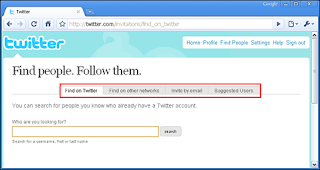
You will be able to search for a person or business etc; or send invitations by email.
Follow the on-screen instructions for full details.
You can also type the website address for a Twitter user, if you know the URL.
For example, find me at http://www.twitter.com/iloxy and hit the 'Follow' button below my avatar (photograph).
Once your Twitter profile is active, you can begin 'tweeting'.
This is the practice of sending short messages, in bursts of up to 140 characters as a maximum.
There are 4 standard types of tweets you can send :
- a general message to the public timeline or 'Twitterverse'
- a reply to any tweet you read from other people on Twitter or 'Tweeple'
- a direct (private) message to people who follow your tweets (this does not appear on the public timeline)
- a ReTweet which allows you to re-post a tweet made by another person (like forwarding an email)
To post a tweet, login to http://www.twitter.com/ with the username and password you created, type in the big empty box at the top of the page, and hit the 'Update' button.

That's your first tweet to the general public of Twitter users!
Well done!!
YOUR TWITTER BIO
There are a few simple things you can do to personalise your Twitter experience for yourself, and your 'followers' :
- select an avatar (small picture or photo of yourself, logo etc)
- select a background colour scheme for your own Twitter page
- set your privacy options & personal info
This is all easily done from the 'Settings' link on the top-right of the page, and gives you a sense of identity in the 'Twitterverse', allowing people to easily recognise you, and forge a connection & rapport.
=====
This is Part I in a multi-part guide to using Twitter, created by Dom Greensmith, aka 'iLoxy', for (and on behalf of) :
iLoxy.com
tweetschoolUK
YourTechSay
Why not follow us on Twitter, and say "hi!" :
@iLoxy - http://www.twitter.com/iloxy
@minx100 - http://www.twitter.com/minx100
@yourtechsay - http://www.twitter.com/yourtechsay


This is a very good user guide. I think smaller tutorials would be better though. Because simply there is a lot to read here. Excellent job however.
ReplyDeleteIn response to TG, it is a little longer than average, but I think everything is concise, clear and essential to start using Twitter from scratch :)
ReplyDeleteFollowing tutorials will be more focused on specific tasks & possibly shorter.